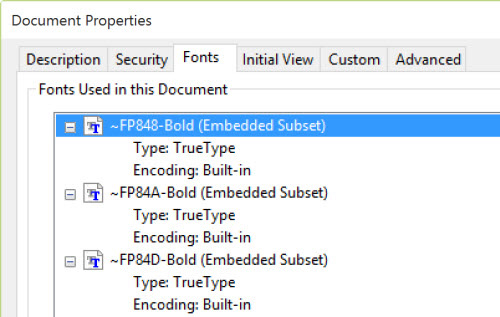After PDF to Word conversion, you may find the fonts are not exactly the same as the original PDF in output Word doc. Lighten PDF Converter apps will analyze font data in PDF, and calculate the font’s width and height in order to keep the original formatting in output documents. In some cases, if the font is not available, not supported by output formats, or the font info is not reachable, PDF Converter will use a predefined font such as ‘Times New Roman’, or the closest match instead of the original fonts.
Following situations will cause this issue.
1. Fonts are not available on your operating system.
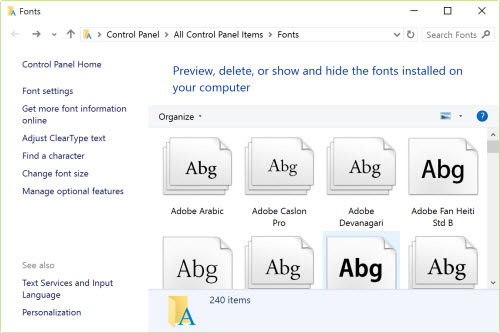
If the fonts in a PDF file aren’t available on your computer, Lighten PDF Converter is not able to preserve the original font. For example, if the PDF author purchased commercial fonts and use it in PDF, which is not available in your font book. You can’t even find the font in Microsoft Word’s font list, so our app is not possible to keep the original font.
2. Fonts are available in system font book, but Microsoft Office doesn’t support those fonts.
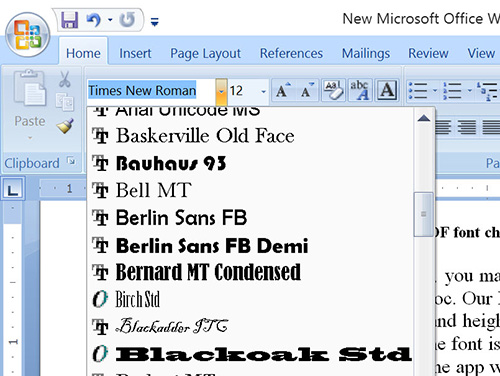
The fonts may be listed in your system font book, but actually those fonts are not supported by Microsoft Office, so after conversion, the output Word document doesn’t display the font correctly. In this case, PDF Converter will also choose the closest match instead of the original font during conversion.
Or some fonts are available in the font book and the font list in Microsoft Office, however, the font size and data in the system font book are different from the data in Office, our app can not use those fonts either since it may cause the bad formatting.
3.Embedded Fonts in PDF
In order to make sure that the PDF can be viewed as it was in any devices, screens or system, the author can include fonts into a PDF. They can embed a full copy of the font with all the characters, or embed a subset of characters used in the PDF. In these cases, the font name can be random characters instead of the real font name. The reader can still view the original PDF without a problem, but it makes PDF conversion more difficult.
Say the author used ‘Arial’ in PDF, while the PDF creator app simply marked the font as ‘font1’. In this case, even if the system has ‘Arial’ in font book, the output Word document can’t should the correct font. Lighten PDF Converter will look for ‘font1’ instead of ‘Arial’ in font book, and it will choose the closest match if it can’t find the same font.
Font issue is one of the most common issue for PDF conversion. All PDF Converter apps available in the marketplace, even Adobe Acrobat is not able to keep all the fonts after conversion. Lighten PDF Converter app is able to find the closest match in most cases, and make the output looks as accurate as possible. But still got lots of work to do in order to keep all the original fonts correctly.