Video Tutorial for Lighten Converter Master for Mac
Introducing Lighten Converter Master for Mac
Lighten PDF Converter Master for Mac, the powerful, easy-to-use, fast application has everything you need to convert PDF files to other document formats. It starts with an extremely simple and clear interface that lets you easily convert unlimited PDF files into 15 common document formats, including Office, iWork and more. Lighten PDF Converter will preserve the original text content, layouts, formatting, graphics as accurate as possible.
Lighten PDF Converter helps you to:
* Preview PDF files within the application before conversion
* Convert PDF to Microsoft Word (.docx) , PowerPoint presentations (.pptx), images (.jpg) and Text (.txt)
* Import unlimited PDF files at one time.
* Convert PDF files in extremely high speed.
* Preserve almost all the original layouts, formatting, graphics, text and font styles, reduce the need to reformat or retype the output files.
Working with Lighten PDF Converter
It takes only a few steps to convert PDF to other document formats.
Basic steps for most of the PDF conversion
1. Add Files:
Click “Add PDF file” button to import the PDF files you want to convert, or click File->Add Files on the menu to get started.
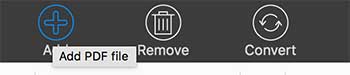
Finder will show up, you can select PDF files from your Mac.
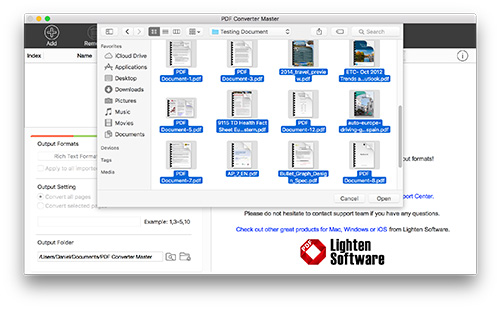
You can import unlimited PDF files at one time. Click “Remove” to remove one imported PDF file.
2. Select output formats
Select output format, 15 output formats are available, including all the office document formats, iWork formats, and more. If you want to apply this setting to all imported PDF files, please check “Apply to all imported files”
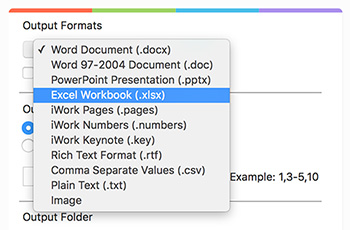
3. Output setting
Select the page range you want to convert. “All pages” is default option. You can also select any particular pages, for example: 1-3,6,8
4. Select the output folder
Click ‘Browse’ button to select an output folder to store the converted files. Finder will show up, select the destination and click ‘Save’.
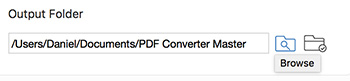
5. Convert
Click “Convert” button, Lighten PDF Converter will finish the conversion in high speed.

Conversion will start instantly, you can see the progress bar below the file list.
After conversion, you can go to the output folder you selected to find the output files, or click on the link in ‘status’ column to open a certain file directly.
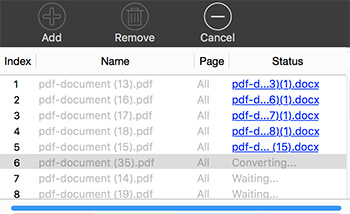
Advanced options and tips:
Output options
Lighten PDF Converter Master provide a few options for different format conversion. If the option is available, the button will appear next to the output format.

Option for Excel, Numbers and CSV:
It’s mainly designed for better table conversion when converting PDF to Excel. Tables within PDF file may have complex layouts, for some standard table with borders, please select ‘Detect table base on the table borders’. If the table within PDF file doesn’t have enough table borders, the app will not treat it as a table during conversion, in this case, please select ‘Detect table base on data structure’. If both options don’t convert the table data correctly, you can also mark table areas manually in the built-in PDF reader before conversion. So it can deal with almost all the table data no matter how complicated they are.
If you want to learn more about the table conversion tips and tricks, please go to this tutorial: Tips for Converting Table Data More Accurately
You can convert the table only or all the data including text and tables. Or convert the all pages in a PDF file into one worksheet, it will put each page into different sheets by default. You can design whether to keep the formatting, such as text style, cell color etc.,
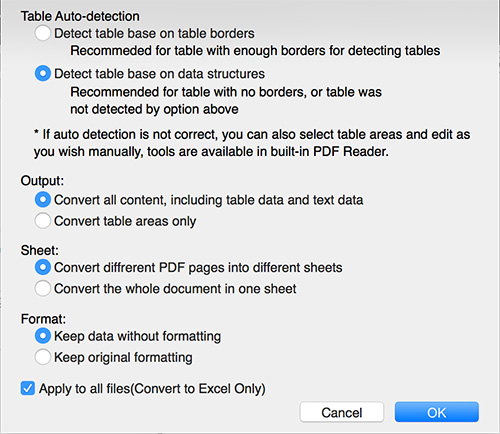
Option for iWork Pages:
According to iWork pages feature, we prefer working with data within text boxes. It’s a good way to edit data in Pages. But if you want to edit the data in flowable formatting like we do in Microsoft Word, you can select the without text boxes option, but in this case, background image will not be selectable.
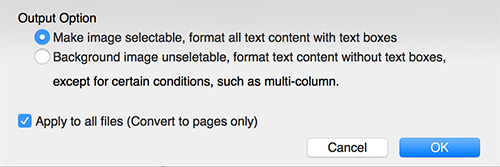
Option for Plain Text (txt):
Decide whether to show page numbers between pages in the output txt file.
Option for Image:
5 image formats are available in this option, you can select JPEG, BMP, PNG, TIFF or GIF. And customize the image quality and dpi according to your need. File size may become large if you select high dpi and best quality.
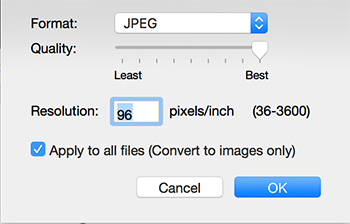
System Requirement
Mac OS X 10.7 or later
Technical Support
Should you have any questions regarding the use of Lighten PDF to PowerPoint Converter for Mac, please contact us via support[at]lightenpdf.com, our customer service will reply your questions ASAP. Thanks.
