PDF Toolbox for Mac provides a set of PDF utility tools, you can easily combine & Split PDFs, encrypt PDFs, compress large PDF files and more.
1. Launch the application
Double click on the icon to launch PDF files. You will want to familiarize yourself with the interface of this app.
Toolbar:
There are 6 functions listed on Toolbar, click on any of them will bring you to the main view of the particular function.
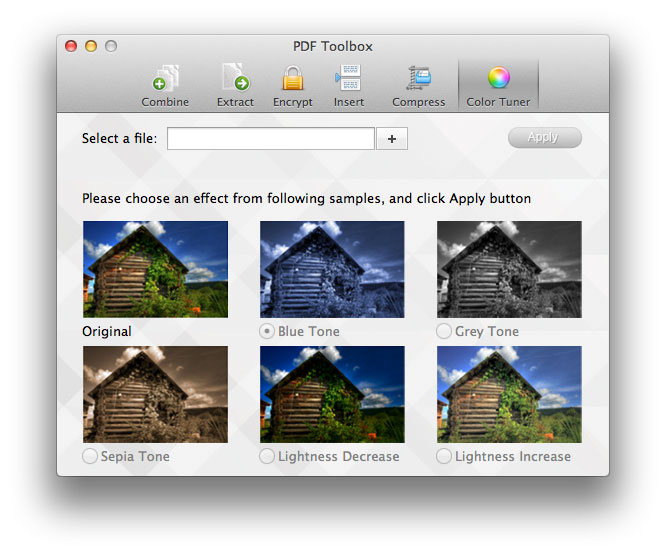
2. Six Functions:
* Combine PDFs:
You can combine multiple PDF files into one PDF file, just import any numbers of files, and click the ‘Combine’ button.
Step 1: Add files by clicking on ‘+’ button, a window will slide down, choose the PDF files you wanna combine into one, click ok to import.
Step 2: Type in the output file name, if you don’t fill out the blank, it will use the 1st file name as the default name.
Step 3: Click Combine button, a process bar will show up.
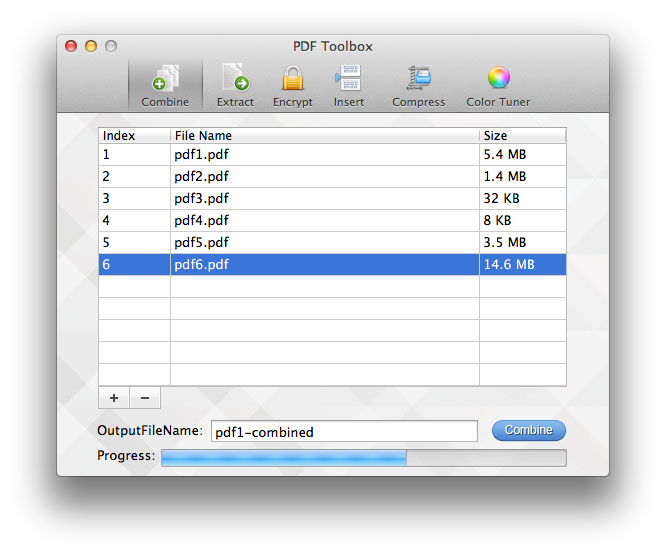
* Extract pages from a PDF
If you want to keep only a few pages of a PDF file, or divide it into parts as you want, this function will let you do this quickly.
Step 1: Select a file.
Step 2: Select an ‘Extract Mode’, there are a few options:
(1) Extract only even pages.
E.g. A 8 pages PDF file, 1,3,5,7 page will be generated as a new PDF file, while 2,4,6,8 will be removed.
(2) Extract only odd pages.
E.g. A 8 pages PDF file, 2,4,6,8 page will be generated as a new PDF file, while 1,3,5,7 will be removed.
(3) Extract all pages in a separate file.
E.g. A 8 pages PDF files will be split into 8 separated PDF files, in one folder.
(4) Extract by every ____pages.
E.g. It will separate your PDF file by every number of pages. An 8 pages PDF extracted by every 2 pages, will generate 4 PDF files, each PDF file has 2 pages.
(5) Extract particular pages only.
Fill the blank with the pages you wanna keep. The rest of the PDF will be removed.
* All the options above will generate a new file without overwritten your original PDF file. You can preview the PDF on the right side before splitting.
Step 3: Click the’ Extract’ button to continue, select output folder and a process bar will show up.
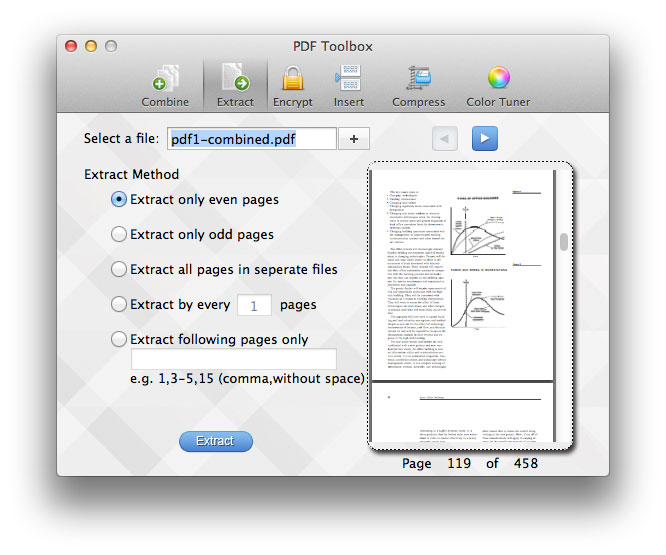
* Encrypt PDF File
High level of security is one of the most important features of PDF format. With this function, you can easily protect your PDF files from unauthorized access or usages, by adding open password and restrictions.
Step 1: Add PDF files by clicking on the ‘+’ button, it can process multiple files at one time.
Step 2: Select encryption options.
There are two kinds of PDF security:
1. Require a password to open the document. You need to add an open password. Type the password into the blank.
2. Restrict printing and copying of the document. You need to add an owner password. Type the password into the blank, and choose restrictions you wanna add.
*Open Password and Owner Password can not be the same one.
Step 3: Click the Encrypt button, choose an output folder and a process bar will show up.
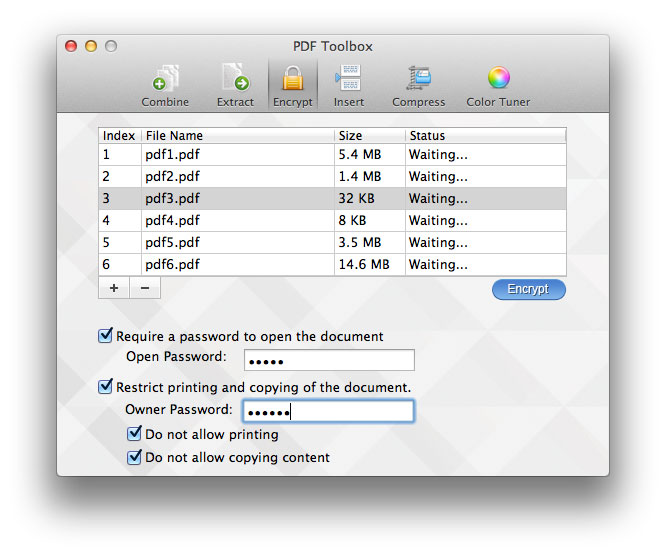
* Insert Page into PDF or remove pages
Want to add a page to a PDF file, sort the page order, or remove any pages out of a PDF file, this function can help.
Step 1: Add the original file and target file.
Step 2: Drag page from one to another, drag the page to the target file, a red line will show up between pages. Release the left mouse, the page will be inserted.
Step 3: Click ‘Save as’ button to save the changed file.
Step 4: You can also remove the page from a file by selecting the page and pressing ‘delete’ key on the keyboard.
* Compress PDF files
Step 1: Click ‘+’ button or simply drag the file to the box to import file.
Step 2: The compressing process will begin immediately using the default option, if you are not satisfied with file size or output quality, you can select another option from the list, or click more on the drop-down list.
Step 3: Click ‘Save as’ to save the compressed file, it’s recommended to save as a new file instead of overwriting the original file. Or you can email the compressed file directly.
* This app compress PDF mainly by reducing the image resolution and quality within PDF. If a PDF file was compressed before or contain only text image, it may fail to compress.
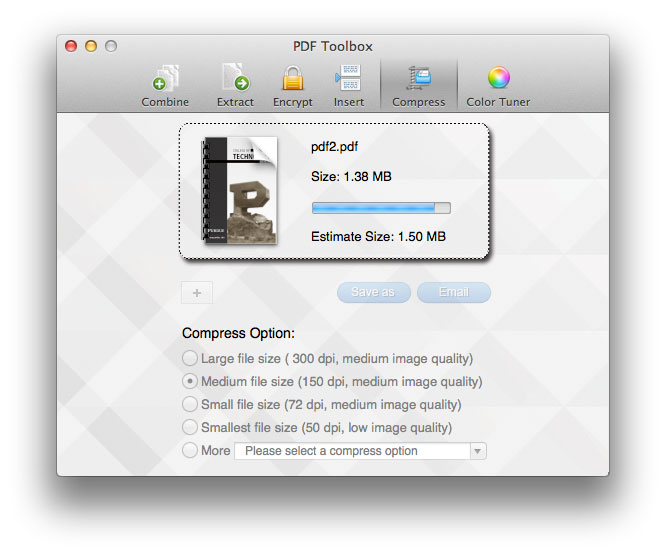
* Color Tuner
It’s useful for tuning PDF color, for example, if you get a scanned PDF or fax, it’s too dark, you can increase the lightness, or you don’t want to print the document with color, you can select the grey tone, or anything else.
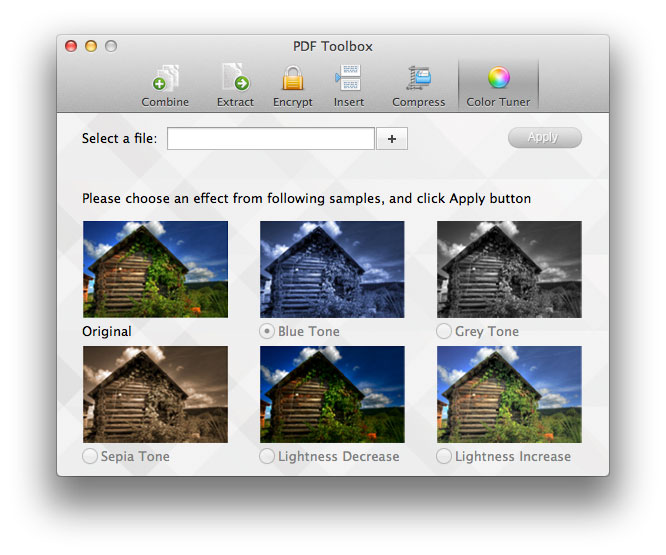
Step 1. Select a file by clicking ‘+’ button.
Step 2. Choose an effect from samples, including blue tone, grey tone, sepia tone, or decrease or increase lightness.
Step 3. Click Apply, choose an output folder and save.
* Convert PDF to txt or images
If you just want to reuse the text content from PDF, simply convert it to a plain text file (txt). You can also convert PDF file into image files.
