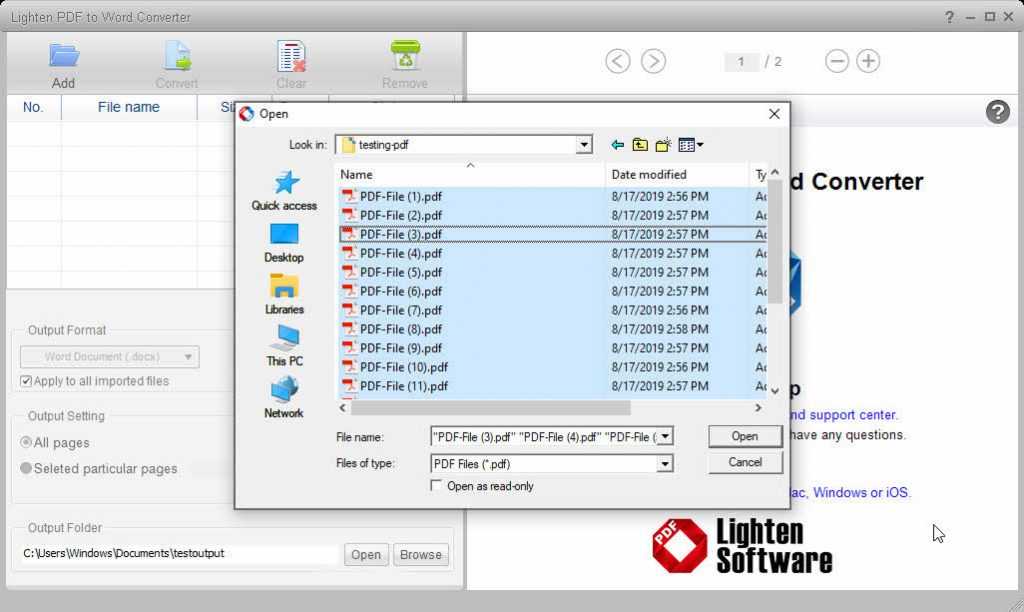What is Lighten PDF to Word Converter?
Lighten PDF to Word Converter for Mac is a simple but powerful application, which converts PDF files into Microsoft Word accurately and effortlessly. It can preserve the layouts, formatting, graphics and text content of the original, so that you can boost your productivity by reducing the need to retype or reformat the content.
Lighten PDF to Word Converter helps you to:
* Convert PDF into Word doc(.docx) and Text file (.txt), so that you can easily make change, or reuse the content.
* Batch convert as many PDF as you like.
* Preview PDF files before conversion.
* Convert any particular page range flexibly.
* Preserve most of the original layouts, formatting, text and graphics accurately after conversion.
Working with Lighten PDF to Word Converter
With the extremely simple and clear interface, you can quickly convert your PDF files into Word document. Please follow 4 steps to get it done.
1. Add Files:
Click “Add files” button to import the PDF files you want to convert, or click File->Add Files on the menu to get started. You can import unlimited PDF files at one time. Click “Remove” to remove one imported PDF file.
2. Set output options
(1) Select output format, you can select .docx or .txt, if you want to apply this setting to all imported PDF files, please check Apply to all imported files.
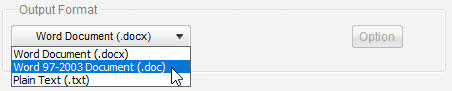
(2) Select the page range you want to convert. “All pages” is the default option. You can also select any particular pages, for example: 1, 3-5,20.
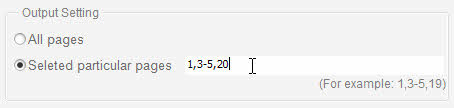
(3) Select the output folder to store your converted Word documents.

3. Convert
Click “Convert” button, Lighten PDF to Word Converter will do the rest for you.
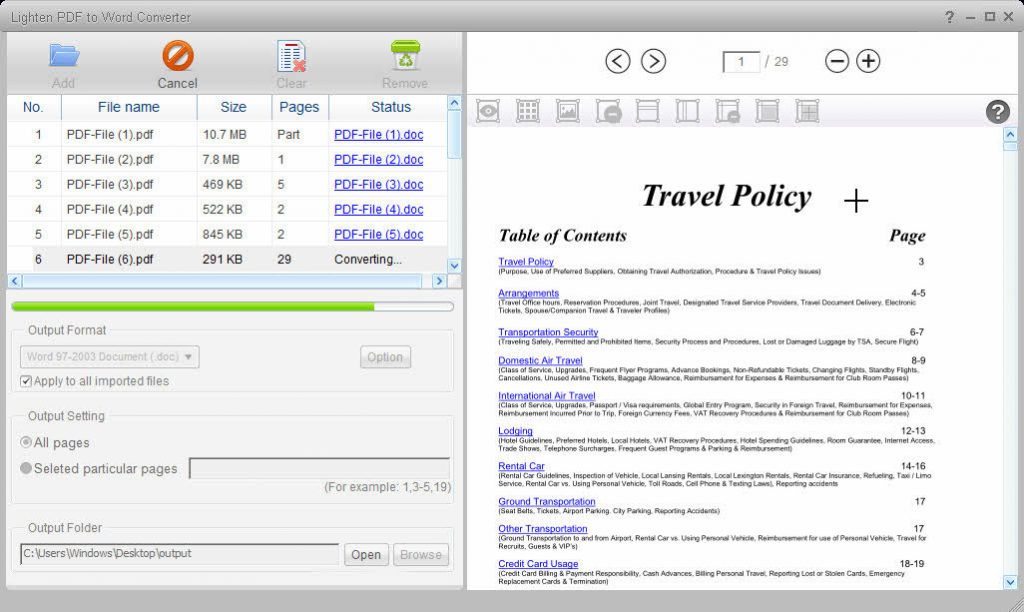
Advanced Operations:
If you come across PDF file with table data, you can mark table areas within built-in PDF Reader. Please read this tutorial: Tips for converting table data>>
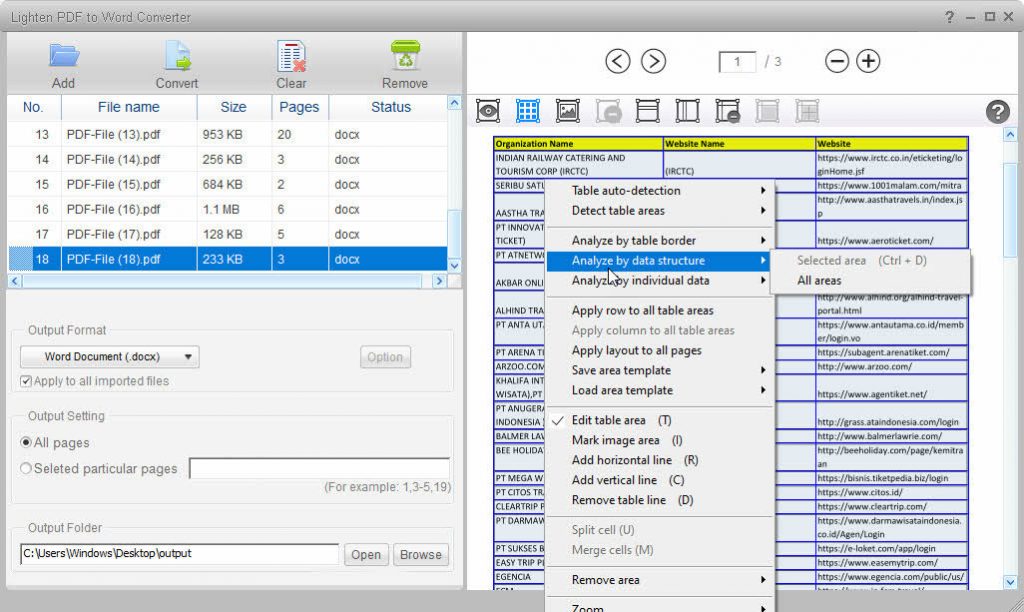
Notice:
PDF to Word Converter (Standard) doesn’t have OCR function, you can only get image instead of editable content if you are trying to convert a scanned PDF file.
You’ll get a notification message if you are trying to convert a scanned file after conversion.
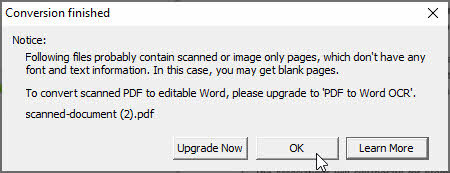
How to distinguish scanned PDF from normal files>>
Pro version PDF to Word OCR for Mac is available, which can extract text out of the image and convert PDF into editable Word document.
If you want to convert PDF to more formats, please download a free trial of All-in-1 PDF Converter for Mac.
Technical Support
Should you have any questions regarding the use of Lighten PDF to Word Converter, please contact us via support[at]Lightenpdf.com, our customer service will reply to your questions ASAP. Thanks.
Download iOS App adfafsdfafd
Download Windows App adfafsdfafd